CONTENT ELEMENTS
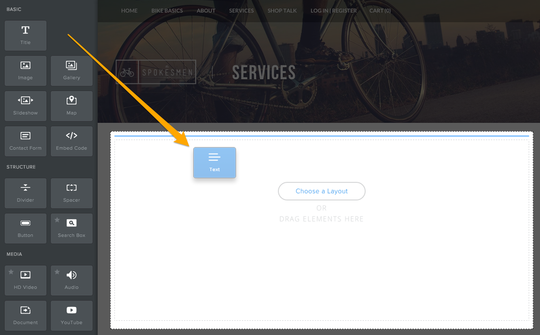
Nearly all the content (aside from a few exceptions, like Headers) you add to your pages will be built with Elements. Quite simply, you only need to find the Element you want to use then Click, Drag and Drop it exactly where you want it.
Add as many Elements to a page as you want, and the page will just lengthen as you add more elements on top of, or below, the last.
Add as many Elements to a page as you want, and the page will just lengthen as you add more elements on top of, or below, the last.
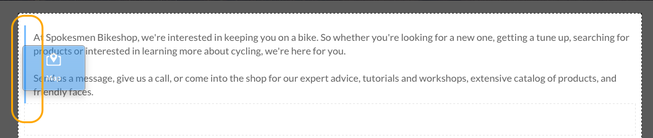
As you drag an Element to a page, this blue guide line will tell you where the element will be placed when you drop it.
Either stack elements on top of each other, or, drag one element to the left or right of another.
Either stack elements on top of each other, or, drag one element to the left or right of another.
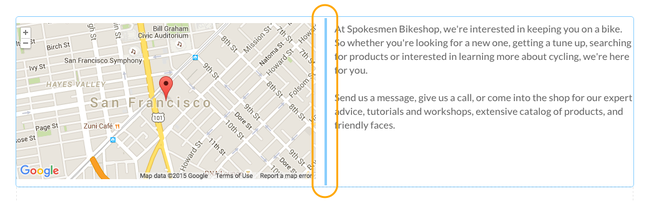
When you place elements side-by-side, we'll generate two columns on the page that allot equal space to each element.
You can adjust the space between these columns by using the narrow bar that appears between them. Just click and drag to the left or right.
You can adjust the space between these columns by using the narrow bar that appears between them. Just click and drag to the left or right.

All elements have three universal options: Copy, Delete and Move.
Hover over an element and a blue box will appear.
Hover over an element and a blue box will appear.
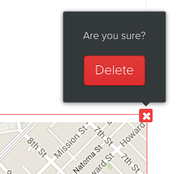
The "X" in the upper right allows you to delete this element. Keep in mind though, once deleted, it can never come back.
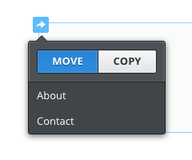
The arrow in the upper left allows you to copy an element (to the same page or another page) to to move an element (to another page).

And clicking on the box between the "X" and the arrow, allows you to pick the element up and drag it around the page.

