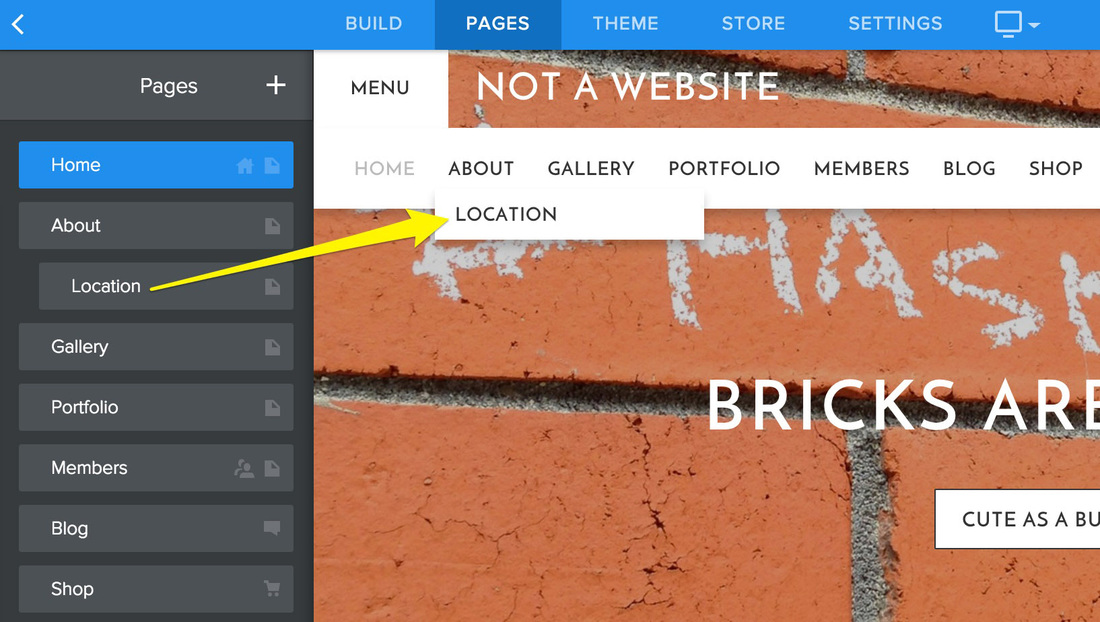CREATE PAGES AND NAVIGATION
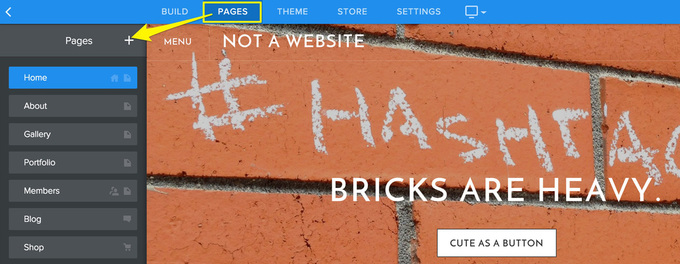
You can create as many pages as you like, just by visiting the Pages tab. Doing so will open a Pages list in the sidebar. Click the + to create a new page.
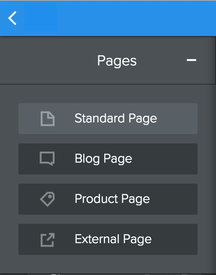
There are a number different page options, but Standard Page is the one you’ll use 99% of the time, so it’s the one we’ll look at here.
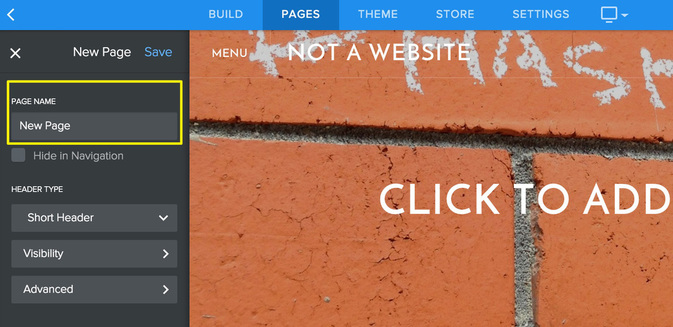
Selecting the Standard Page option will add a New Page and prompt you to give it a name, as well as provide you with a few options for the look and function of the page. It will also automatically show you this page while you work on it.
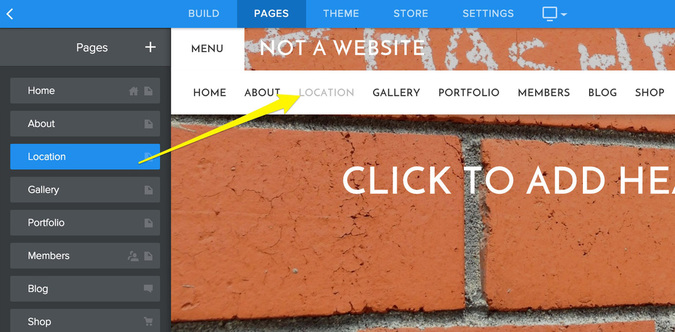
Now just hit Save to see this page in your Pages list.
Adding more standard pages is a matter of clicking the add button and choosing Standard Page again (and again).
As you add (and name) each of your pages, they'll automatically become part of your site's navigation bar.
Adding more standard pages is a matter of clicking the add button and choosing Standard Page again (and again).
As you add (and name) each of your pages, they'll automatically become part of your site's navigation bar.
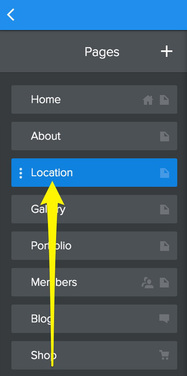
You can rearrange the order of the pages by clicking and dragging them up and down the Pages list. Dragging a page to the top of the list will make that page your Home (though you can name it whatever you’d like).
Changing the order of pages in the list will also change the order in which they're displayed in the navigation.
You're also able to create subpages of other pages. You can do this by dragging a page or pages underneath and to the right of another page.
The navigation menu will show your main pages, and when you hover over them, your sub-pages will appear in a drop-down menu below them.
To edit the content of a page just click on its link from the navigation menu or select the Pages tab, choose the page from the list in the sidebar and it will open right next to it in the Editor.
Changing the order of pages in the list will also change the order in which they're displayed in the navigation.
You're also able to create subpages of other pages. You can do this by dragging a page or pages underneath and to the right of another page.
The navigation menu will show your main pages, and when you hover over them, your sub-pages will appear in a drop-down menu below them.
To edit the content of a page just click on its link from the navigation menu or select the Pages tab, choose the page from the list in the sidebar and it will open right next to it in the Editor.